Adjusting Sign IDs
The default display for Sign IDs is Type-Number, but you might need to display things a little differently depending on the project. This tutorial will teach you how to customize the way your Sign ID is displayed on your location plans and in your reports.
1. Go to Organization Settings
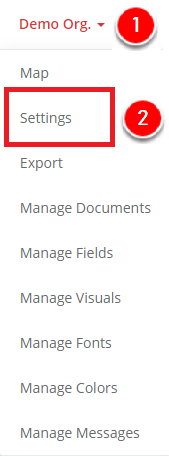
First, click on your organization name (at the top of the screen).
Then, choose Settings.
2. Scroll to the "Sign" section and change "Configuration"
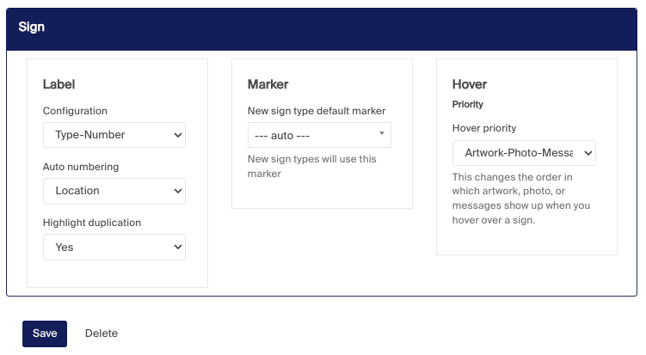
1. Scroll to the bottom of the page under "Sign"
2. Change the Configuration by choosing an option from the drop-down. You can choose any combination of Type, Location, and Number.
3. Make sure to hit Save when you're done.
Note that, no matter which configuration you choose, the Type and Location short-codes will always incorporate any Folder Short-codes that you've set up in your organization
3. Complete!
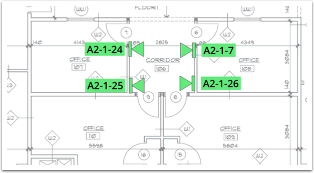
My sign tags now include Location in the Sign ID, so in the example above, they include the Type (A2), Location (1), and Number.