Alignment
What does the designer do on a Friday night? They go ALIGN DANCING!
- This tutorial will teach you how to have elements of your sign artwork dynamically align to other elements in your sign artwork.
- Note that this is currently only available for non-repeating fields.
- Note that this is an advanced templating technique in SignAgent.
Alignment will allow you to easily and precisely define the locations of sign contents based on other sign contents. This is great for braille, symbols, destinations, and much much more!
You can align any vertical edge to any other vertical edge, or any horizontal edge to any other horizontal edge. See the table at the bottom of this article for all of the options
Template Creation
A2-Room_ID_align.ai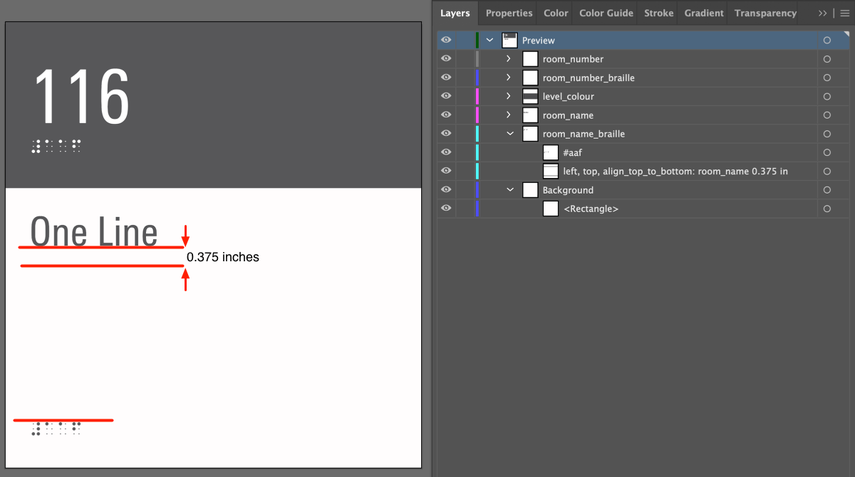
In the example above, we're having the TOP EDGE of Room Name Braille (our object) align with the BOTTOM EDGE of Room Name (our target), with a 0.375 inch offset. There are 3 major parts to this command:
- Alignment command - How do you want this to align? In this example we're aligning the TOP EDGE of our object to the BOTTOM EDGE of our target
- align_top_to_bottom:
- Define the target - What do you want to align to? In this example, our target is Room Name
- room_name
- Offset - Do you want an offset from the target? In this example, we're having a positive offset of 0.375 inches (which is 0.375 inches BELOW the BOTTOM EDGE of Room Name)
Please note that the value is "0.375in" and not ".375in". For values less than 1, it is important to include the 0 before the "."
The final result is COMMAND: Target Offset
align_top_to_bottom: room_name 0.375 inches
Horizontally, positive is moving from left to right
Vertically, positive is moving from top to bottom
You can use most units of measurement in here as well, including px, pt, mm, cm, m, in, ft, & pi
From there, just export as usual and upload into your sign type in SignAgent. No further adjustments in the sign type are needed.
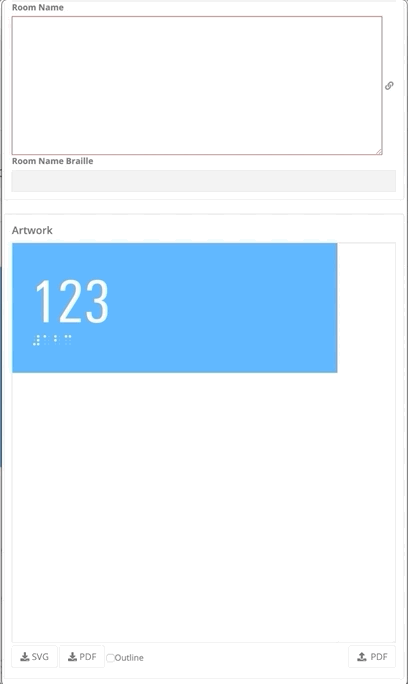
Multi-Alignment
There are two additional levels to alignment. It is possible to align objects vertically and horizontally and it is also possible to align to multiple objects if they may not always be there.
ex.
align_top_to_bottom: object_1 0.5in object_2 0.75 in
Horizontal and Vertical Alignment
In this example the large text can occupy one or two lines and so we want to align the symbol (in red) to it top to bottom. The small text will also vary and so we want to align the symbol to it left to right.
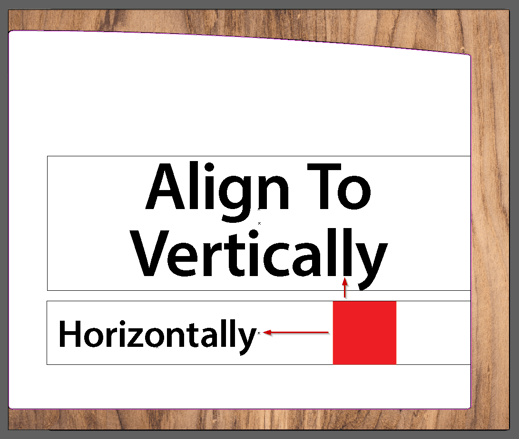
The syntax for this command will be exactly the same as a single alignment but separated with a comma. So in this case the bounding box layer would be named: "center, middle, align_top_to_bottom: large_text 0.25 in, align_left_to_right: small_text 0.5 in". The order of these alignment commands does not matter.
Aligning to Multiple Objects

If we want our sub message to align to the symbol most of the time but to Destination A when a symbol isn't present we can set up alignment command to first look for the symbol and if it's not present look for the destination.
align_left_to_right: symbol 0.5in destination 0.25in
There isn't a limit to the number of objects that this logic can be applied to when setting up the alignment.
List of Commands and Examples
| Command | Description |
|---|---|
| align_left_to_right | Aligns the left edge of the object to the right edge of the target |
| align_left_to_center | Aligns the left edge of the object to the horizontal center of the target |
| align_center_to_left | Aligns the horizontal center of the object to the left edge of the target |
| align_center_to_right | Aligns the horizontal center of the object to the right edge of the target |
| align_right_to_left | Aligns the right edge of the object to the left edge of the target |
| align_right_to_center | Aligns the right edge of the object to the horizontal center of the target |
| align_top_to_bottom | Aligns the top edge of the object to the bottom edge of the target |
| align_top_to_middle | Aligns the top edge of the object to the vertical middle of the target |
| align_middle_to_top | Aligns the vertical middle of the object to the top edge of the target |
| align_middle_to_bottom | Aligns the vertical middle of the object to the bottom edge of the target |
| align_bottom_to_top | Aligns the bottom edge of the object to the top edge of the target |
| align_bottom_to_middle | Aligns the bottom edge of the object to the vertical middle of the target |
| Example | Description |
|---|---|
| align_left_to_right: destination 0.5 in | Aligns the left edge of the object to the right edge of the Destination, with a 0.5 inch offset between them Great for trailing symbols or suite numbers |
| align_top_to_bottom: occupant_1 40 mm | Aligns the top edge of the object to the bottom edge of Occupant 1, adding a 40 mm offset between them Great for a second occupant or job title |