Automatic Letter Case Changing in Templates
SignAgent is on the case!
Have an area in your sign artwork that's always going to be UPPER CASE, lower case, or Title Case?
SignAgent templates can automatically change the letter casing for you! This article will show you how to create those rules in your templates!
\
Note: Case changing can also be applied to braille.
1. Setting up Your Illustrator Template
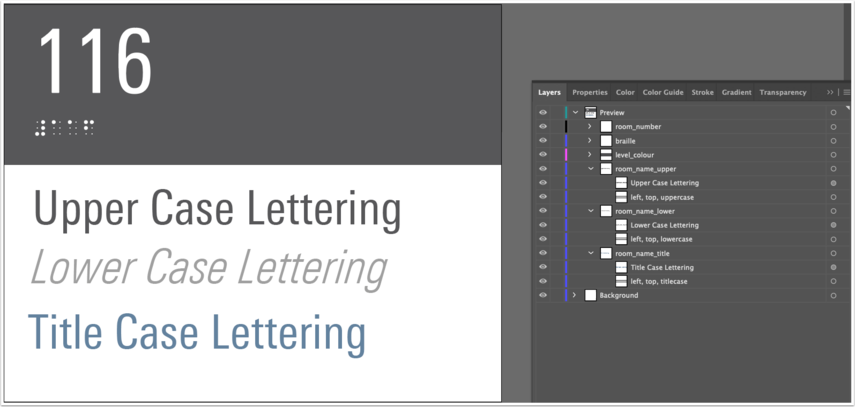
Set up your fields and layers as you normally would, and then you can add the following attributes to the bounding box in your text sub-layers:
- uppercase: TRANSFORMS ALL TEXT TO CAPITALS
- lowercase: transforms all text to lower case
- titlecase: Transforms All Words To Have The First Letter Capitalized
Note that titlecase will ignore all letters except for the first in a word. So, if the message was typed "coOL woRDS", it would transform it to "CoOL WoRDS"
2. Export, and Set Up your Sign Type in SignAgent
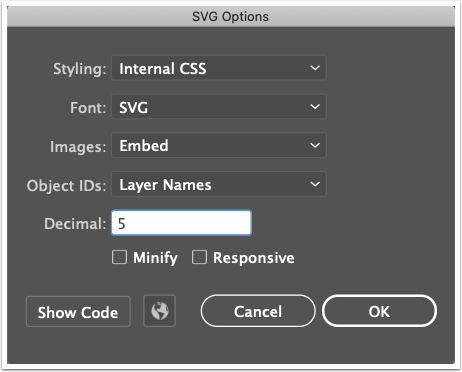
This step is the same as with any template.
- Export from Illustrator as an SVG
- Set up your Sign Type within SignAgent (not shown)
- Import your SVG template into that sign type (not shown)
3. Complete!
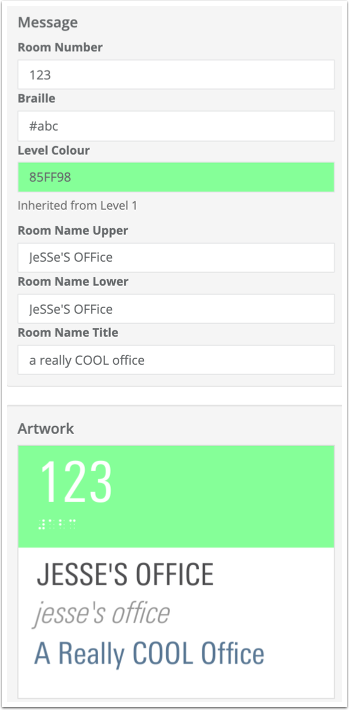
Complete! Above, you can see an example of how each of the three options will be displayed.