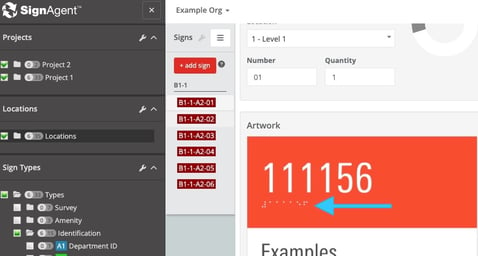Font Name Mismatch: My Artwork Isn't Using the Correct Font
Font trouble? Follow along this article to understand why a mistake may occur with the name of the font preventing proper translation or messaging.
Please note: the example listed in this article is only one example of an error. Fonts are also capitalization sensitive and a font typed in uppercase letters will not process correctly. Check to ensure your font is in all lowercase letters for best compatibility.
1. The example below shows an incorrect braille translation. Instead of the braille characters, we see the code used for the translation. The next few steps will outline the process of fixing this error.
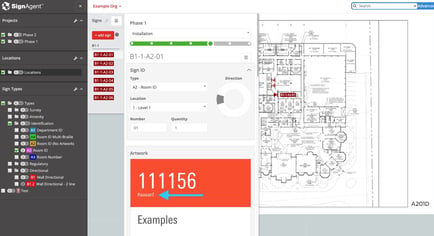
2.Begin by going into "Manage Fonts" to identify the problem.
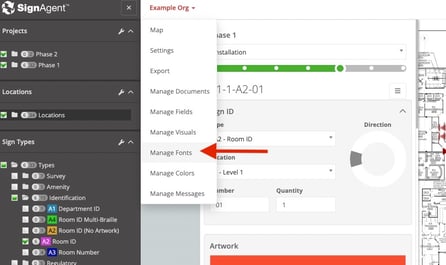
3.
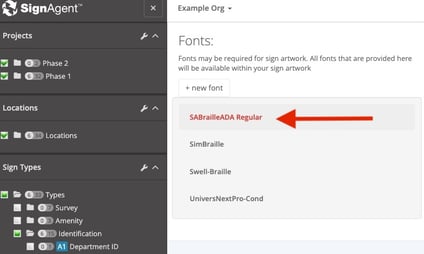
4. We are going to delete the font that is causing the issue to identify what the specific error may be. Once deleted, follow the steps below to go back into the sign to re-apply the font.
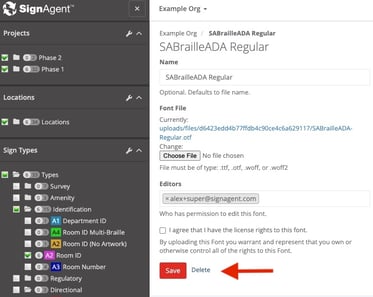
5.
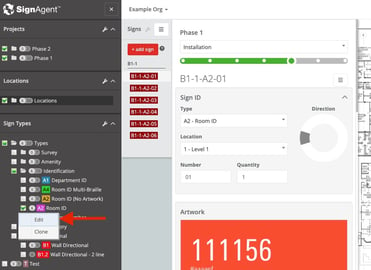
6. Edit sign type
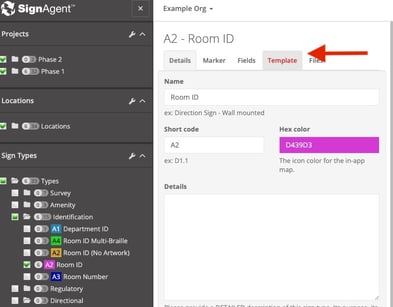
7. Upload template.
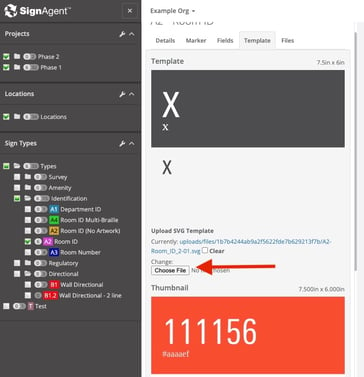
8. As we try to upload the font we will get an error preventing us from proceeding. This will allow us to identify the problem at hand.
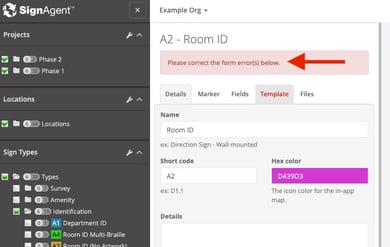
9. Step 1 here shows the problem. The highlighted text shows the true name of the font. In this case, the original font name did not have the required "-" between (SABrailleADA and Regular). Once we input this, the system will be able to properly read and identify the font. Step 2 leads us to re-upload the newly named font.
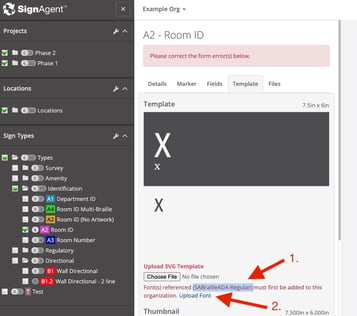
10. Step 1 is to add the new name of the font. You can copy and paste it from the last step. Step 2 Upload the font. Step 3 Agree to the rights to use the font.
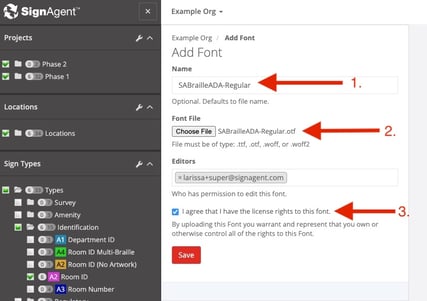
11. The translation should be complete.