How to Copy an Existing Organization
Start your morning off right with a hot cup of copy.
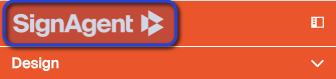
You can create and clone organizations from your SignAgent dashboard. You can navigate there by clicking on the SignAgent logo from anywhere within SignAgent, or you can just go to app.signagent.com
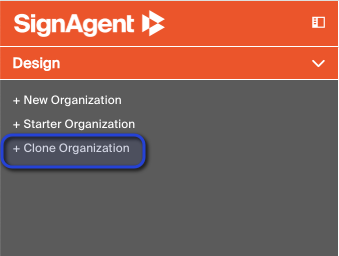
Once you're here, you can copy an existing organization by clicking "+Clone Organization"
Note that you can only clone organizations that you have admin access to (or the starter organization)
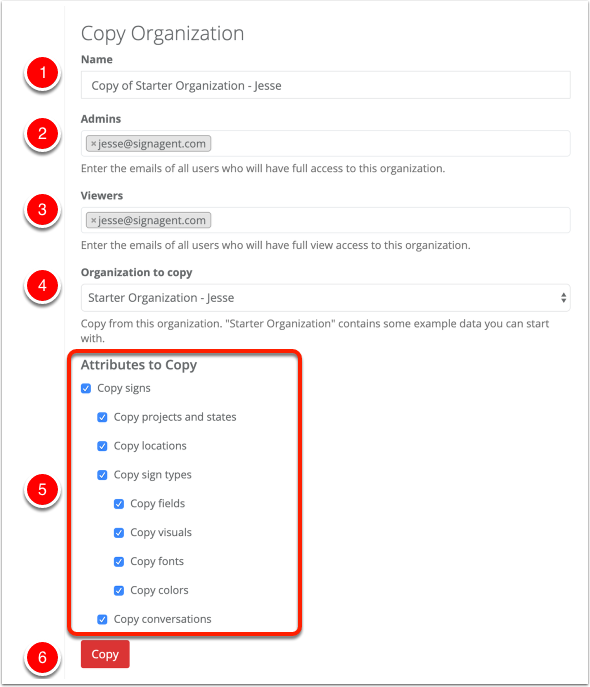
From here, you can choose the details about your new, copied organization.
- Name - The name of your new organization
- Admins - Any user whose email that you put in here will have full access to this new organization. They will need to be a licensed user of SignAgent
- Viewers - Any user whose email that you put in here will be able to see any signs in the organization and leave comments, but they won't be able to edit their contents or move them around. They can be either licensed users or free users.
- Organization to Copy - Choose which organization you'd like to copy.
- Attributes to Copy - Choose what aspects of this organization you'd like to copy. Note that some of these aspects do rely on each other, so give it a double-check before you click copy to make sure that everything you need is in there.
Please Note: An Organization MUST have a Project in it in order to appear on the Dashboard after it is created, as our new and improved Dashboard is now Project based.
- Copy - Click this when you're ready to make the copy of this organization.
From here, SignAgent will make a copy of your existing organization from our server. Note that this will take a few minutes, but you should get a notification in the top-right corner of your screen when it's complete.