How to Set up a New Organization from the Starter Template
Twinkle Twinkle, Little Starter.
How I wonder, what you... arter.
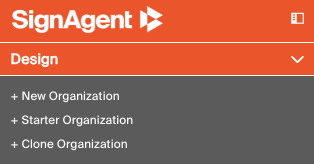
You can set up a new organization from your SignAgent Dashboard. To access this, simply click on the SignAgent logo in the top-left corner of the page.
Once you're here, you can create your new organization from a starter template by clicking on "+ Starter Organization"
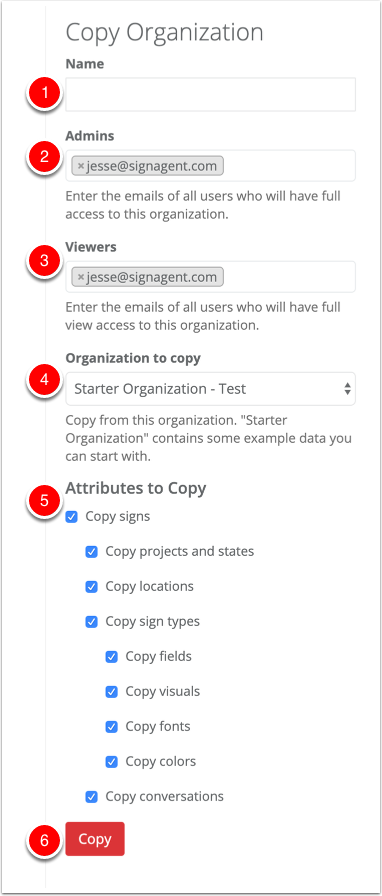
From here, you can choose the details about your new, copied organization.
- Name - The name of your new organization
- Admins - Any user whose email that you put in here will have full access to this new organization. They will need to be a licensed user of SignAgent. Note that you should not remove your own email.
- Viewers - Any user whose email that you put in here will be able to see any signs in the organization and leave comments, but they won't be able to edit their contents or move them around. They can be either licensed users or free users.
- Organization to Copy - This should state "Starter Organization - Test". If you change this, it will copy from a different organization.
- Attributes to Copy - Choose what aspects of this organization you'd like to copy. In most cases, you can just leave these all checked.
- Copy - Click this when you're ready to make the copy of this organization.
This will create a new organization based on the SignAgent Starter Organization, including sample projects, states, locations, and sign types
If this is your first project, you should probably just pick a name and click Copy