Manage & Edit Reports
What's up Doc?
This series will walk you through the basics of customizing reports in SignAgent.
This tutorial will go over the Manage Documents page
The manage documents page is a summary of all available documents for you to choose from when exporting a PDF Report from SignAgent.
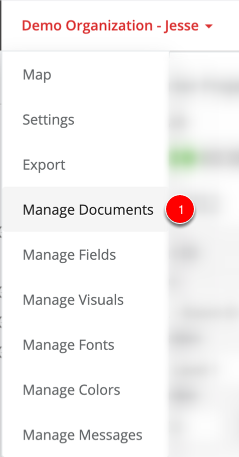
First, go to the Manage Documents page, under your Organizational Drop-down menu
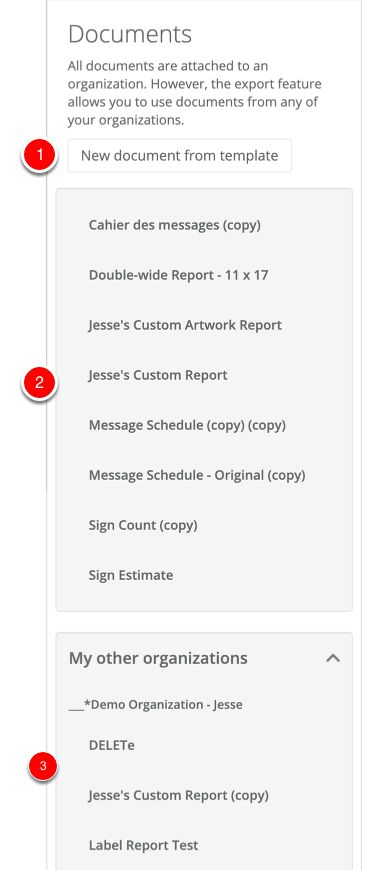
Here, there are 3 main options:
- New Document from Template: This is the reports that all organizations have access to, and they can't be edited directly. Clicking on this button will show you the templates you can make a copy of, which are:
- Message Schedule - A standard message schedule that contains your Sign ID, message info (as text), Type Description (which is its full name), details fields (as text), and quantity. Depending on your sorting, it will also include subtotals of quantities.
- Message Schedule - Original - A standard message schedule, which includes Project/State, Location Short Code, Sign ID (with colour), either Artwork or Messages, Photos, details, tags, quantity, Sign Type Full Name, Sign Type details, Unit Cost, Number of Sides, and Location Full Name
- Sign Count - A Sign Count report, which includes Type Short Code (with colour), Type Full Name, Type Details, and Type Quantity. Depending on your sorting, it will also include subtotals of quantities
- Punchlist - An automated report to take the approved and rejected signs and photos from an installation and summarise the actions taken on site
- Reports from this Organization: These are reports that you've created for this organization specifically. Clicking on one of these will open it up for customization.
- My other organizations: These are reports that have been created in other organizations that you have access to. Clicking on one of these will allow you to either
- Edit it in its original organization: This will move you out of your current organization, into the organization where this report was created, and then open it up for customization. In this example, it would move me into "__*Demo Organization - Jesse"
- Copy it into this organization: This will make a copy of this report in your current organization, and open it up for customization.
For the following tutorials, I'll be looking at Jesse's Custom Report, which is based on the Message Schedule - Original