Automatic Braille Translation
Create fields that automatically translate into Braille.
Note that automatic translations will never be perfect, and that you should verify all translations done before going to production.
A braille translation field will automatically take text entered into 1 field and translate it into braille. The terminology used in this article will be:
- Field - Where a user will input the content of the sign
- Language - The translator of the field. In this example, the language, "Braille" will be assigned to translate the field "Room Number"
- Translation Field - A new field that results from the "Field + Language". It can be added to a sign type like any other field. In this example that will be "Room Number Braille"
1. Go to the Manage Messages Screen
Click on your organization name near the top-left corner of the screen, and choose the "Manage Messages" option.
2. Add New Secondary Language
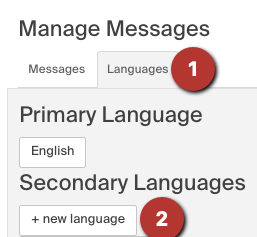
- Choose the Languages tab
- Select "+ new language"
3. Set Up Language Details
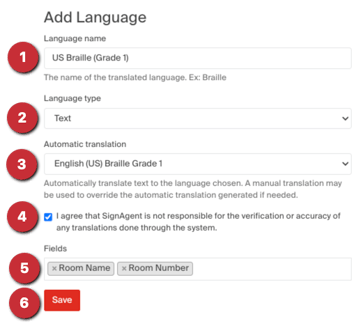
- Language Name: Give this language a name
- Language Type: Choose Text
- Automatic Translation: Choose what specific braille type to use.
- Agree to Terms: Note that automatic translations will never be perfect, and that you should verify all translations done before going to production.
- Fields: Choose what fields this language will translate.
- Save
Step 5 is very important. Any field that we want to be available for translation needs to be entered.
Ex. The "Room Number" should be available for braille translation but the fields "Message" and "Department" never will be. Entering "Room Number" into the fields for the language will create a new automatic-translation field called "Room Number Braille" that can be added to signs but will not create a "Message Braille" or "Department Braille"
4. Language is now Set Up
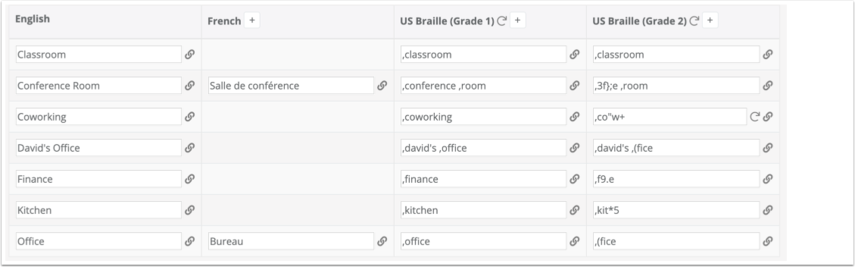
You can see in the above image that SignAgent will automatically translate your messages into whatever braille languages you've set up. The example above has both a Grade 1 and Grade 2 language for contrast.
Any messages created or changed within signs will be automatically translated, but if you change a primary message in this table, you'll need to regenerate the translation by clicking on the refresh button to the right of the translated message.
You can also change a translated message (if the braille is incorrect or inaccurate) and whatever you change it to will become the new, applied translation.
5. Add Braille Fields to Signs
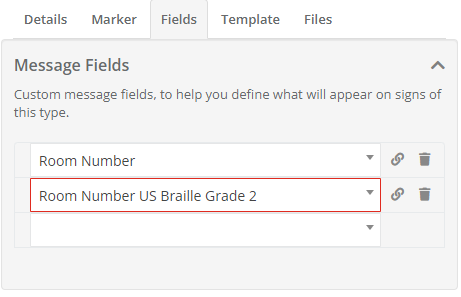
When editing sign type fields, the translation version of the fields you entered in step 2.5 above will now be available. In this example, the system will automatically translate whatever is entered into the "Room Number" field into braille for the "Room Number US Braille Grade 2" field.
