Manage Messages: Changing Primary Messages
Please leave a message after the beep. BEEEEEEEEEEEEEP
Major message changes? Found out you made a typo on 300 signs? This tutorial will show you how to make adjustments to your messages that will adjust them in all signs across your organization.
1. Go to the Manage Messages Page
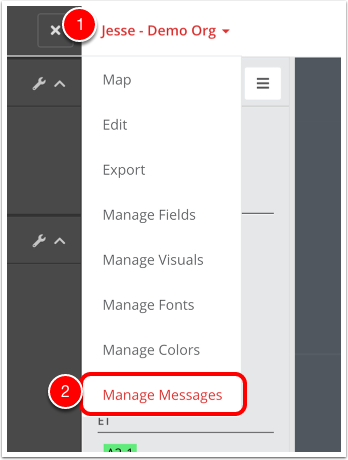
- Click on your organization name
- Click on Manage Messages
2. Find the Message to Change
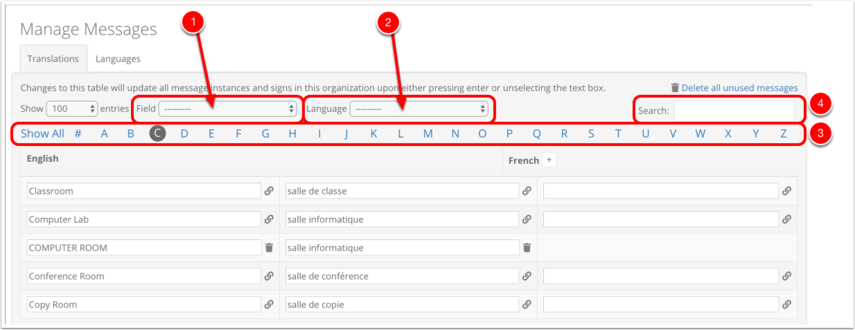
This table will give you a listing of ALL unique messages in your organization. You can narrow this down in a number of ways:
- Field: You can narrow messages down based on which Field they appear in
- Language: You can narrow down messages based on what language they use (this applies to message translations)
- Starting Letter: You can narrow messages down based on their starting characters. The # sign will give messages starting with numbers and/or symbols.
- Search: You can also just search for the message you need, or messages that contain a certain string of characters
3. Adjust the Message
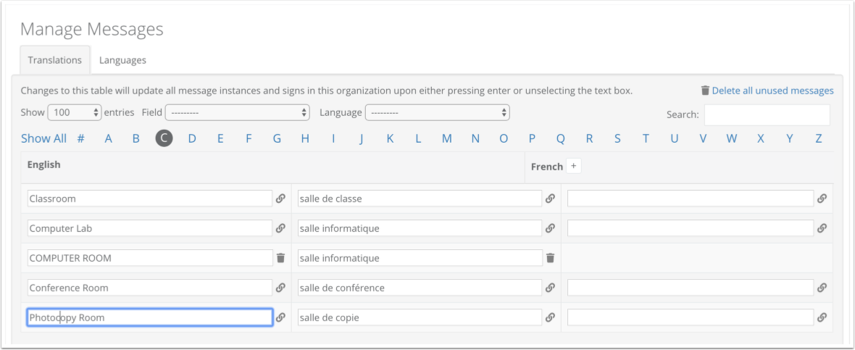
Adjusting the message now is as easy as selecting the message you want to change and adjusting the contents. This will adjust the contents of that message on any and all signs that use that message.
Note that this will only change messages whose contents are an exact and complete match. So, adjusting the message "Conference Room" will NOT affect the message "Dave's Conference Room"
4. Other Features
Linked Signs
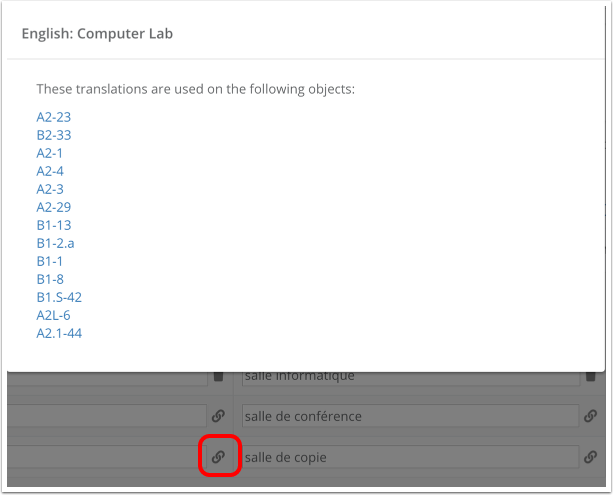
Clicking the Chain (or Link) icon next to each message will show you a listing of all signs that currently use this exact message
Trash
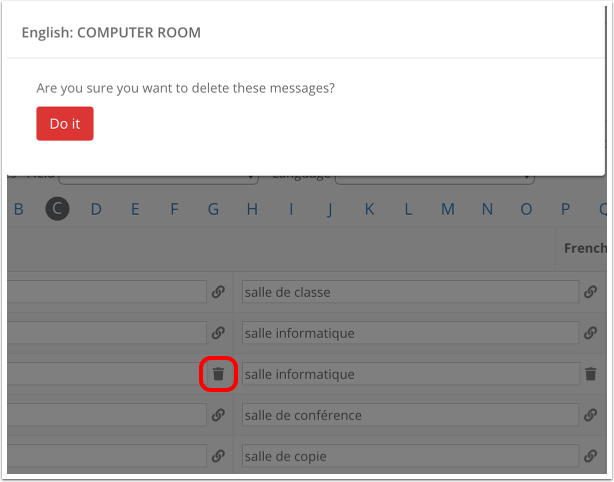
Clicking the Trash icon will delete this message and all translations associated with it. This icon will only show up if NO signs are currently using this message.
Note you can also delete all unused messages by clicking the "Delete All Unused Messages" button.