...
Wow, you picked the best option! Here's the same article but more exclusive.
Options
Options are a feature that allows a user to select between two types of artwork built into a template. There are 3 types of options: side, column, and repeat. They affect increasingly detailed sections of the sign. They are not a hierarchy so it is possible to use repeat options without having side or column options in place.
Programming an option involves adding additional layers named for different options. These naming convention for these layers is: "option type: name_of_option"
Side Options
Side options change the layout of the entire artboard. In this example, most of the same fields are used in Option: Logo and in Option: Directional but their size, placement, and alignment have changed. Creating two or more side options is like taking two templates and putting in the same document so that they can be chosen from within SignAgent. The example below is an extreme difference but this feature can be utilised for any sign type that is similarly sized and styled, but may have a different layout.
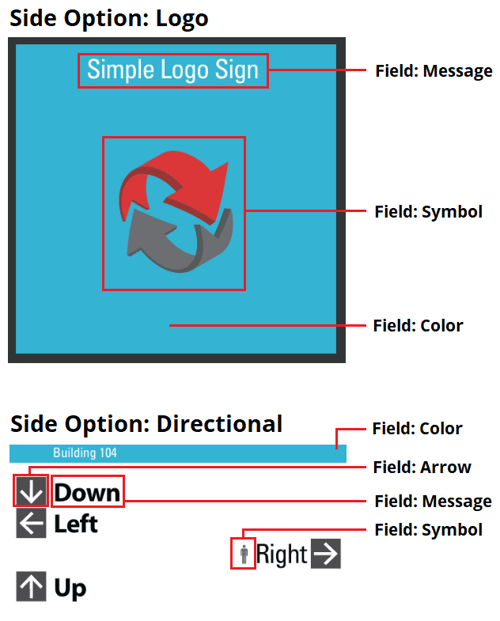
Each side option is set up under a "side" layer and then can be programmed like a normal side. These options don't interact and will need their own background layers.
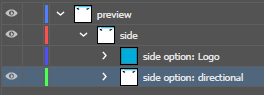
Programming multiple options can quicky become visually complicated. Turn off the visibility for the options you aren't actively working on if your template becomes confusing.
The side options will now appear as a drop down above the Repeating Messages section of each sign.
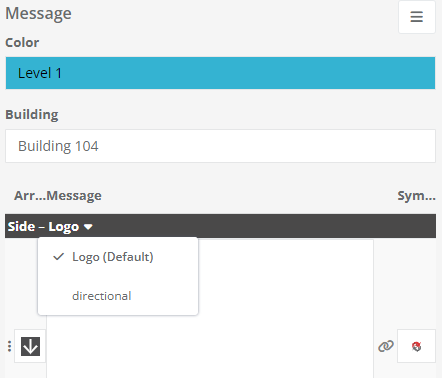
The top option in the template is considered the default. In this case, the Logo option is very simple but if the "Directional" option is selected, further column and repeat options will become available.
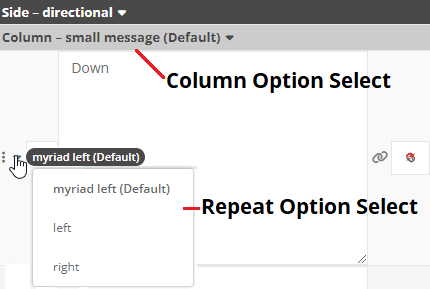
Column Options
Column options control secondary variations such as changes in message size or alignment of repeats or messages. Column options affect all messages contained within the column.
In the example below, the column options are under the umbrella of the "Directional" side option from above. They control the size of of text and images used in the repeats. Column options are useful if the size of text needs to scale depending on the number of entries. This allows for larger text when there are 2 entries and a smaller text with 6 entries.
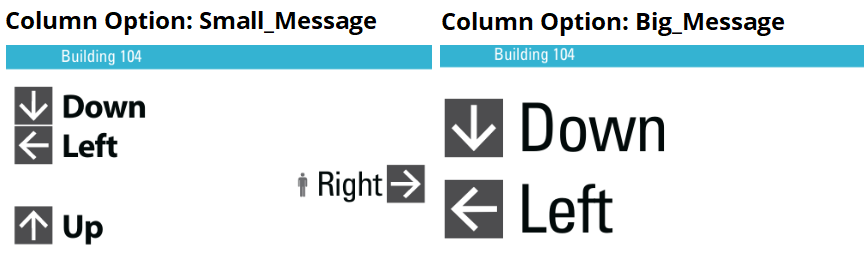
These examples show that not only can image and text size change, but the alignment does as well.
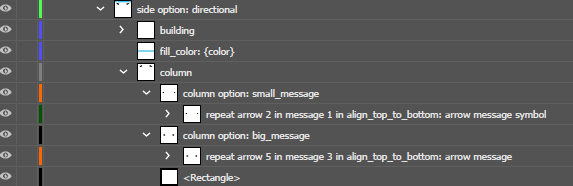
These column options are located under the side option "Directional". Column Option: Small_Message and Column Option: Big_Message both contain different text and symbol sizes but you can also see that their repeat alignment commands are different.

The column option selection in SignAgent will appear directly under the side option select.
Repeat Options
The final type of option is a repeat and it offers the most granular control. These options affect individual lines within a repeat and are useful for changing font or justification within an individual line of a repeat.
In this example, the first line is the Myriad_Left option which is has Myriad Pro Bold as the font utilised. The second line uses the Left option and the third line uses the Right option, both of which use Universal Standard font.
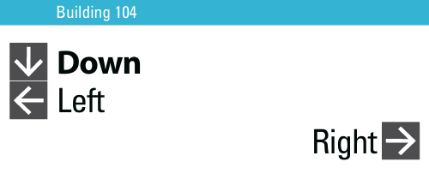
These three options are each contained under the repeat line in the template. Each option is programmed individually like a normal repeat command.
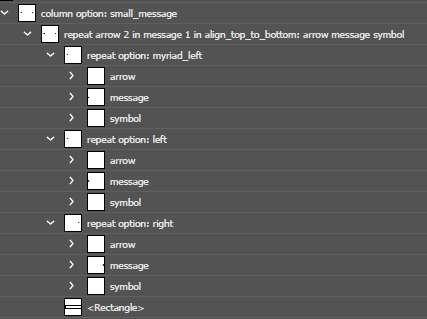
Each repeat will have a drop down allowing for the selection of which repeat option will be used for that line.
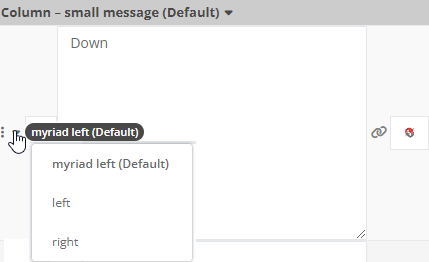
Now It's Your Turn!
These options may seem intimidating at first but they allow for a much greater range of flexibility within your sign types. A great way to get started is by DOWNLOADING THE EXAMPLE FILE.