Organizing Location Plans
When working on a particularly large or complex project, it will likely be useful to organize your location plans in some manner, to increase efficiency. This tutorial will teach you how to create location folders and rearrange location plans within these folders.
Creating Location Folders
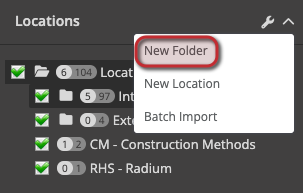
Creating a new location folder is as simple as clicking on the wrench next to Locations in the sidebar, and selecting New Folder.
Once you click this button, it will ask you to provide a folder name and optional short-code for the folder.
Location Folders are often used to separate larger locations, such as university campuses, different buildings, or even cities.
- Short-codes are used in message schedule reports to make reports more readable, especially with longer location names.
- You can also place folders within other folders by right-clicking on an existing folder and choosing the new folder option.
Rearranging Location Plans
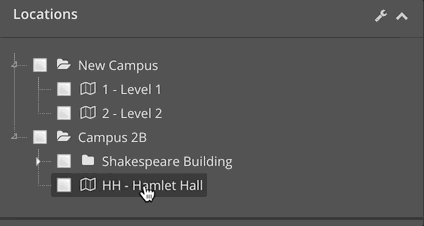
You can rearrange location plans simply by clicking and dragging them. You can easily change the order of plans or place them into folders.
You can do the same thing with folders! Just click and drag!