Renumbering Signs
1. Select Multiple Signs
First, select multiple signs in the order you'd like them to be ordered in. You can do this in 3 ways:
- Hold shift and click on each sign one-by-one
- Hold shift and click-and-drag to select signs (in a rectangle). Note here that it will renumber these signs in whatever order they are selected in the rectangle (different from SignAgent Pro™)
- Select signs from the sign list along the left-side of the location plans. Note that clicking on a sign and then shift-clicking a second sign here will select all signs between them as well.
Renumbering depends on the order the signs appear in the sign list. If you have sign 13, 14, and 15 but need to add another sign in between 13 and 14 you would label that new sign 13b. Then when you do the renumber it will reflow those signs as 13, 14, 15, and 16 in the correct order.
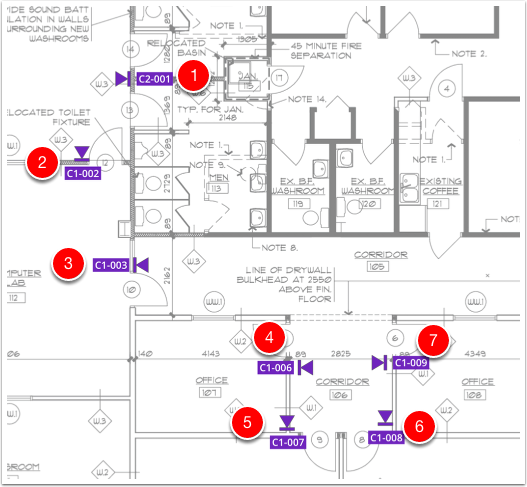
2. Choose the Starting Value
Currently, you can only increment sign values by 1. So, to increment these sign values, simply put the number you'd like the reflowing to start from in curly brackets {} in the number field, and click Save.
So, if you wanted your signs to reflow from 1 to 7, you would put {001} in the number field, and click Save.
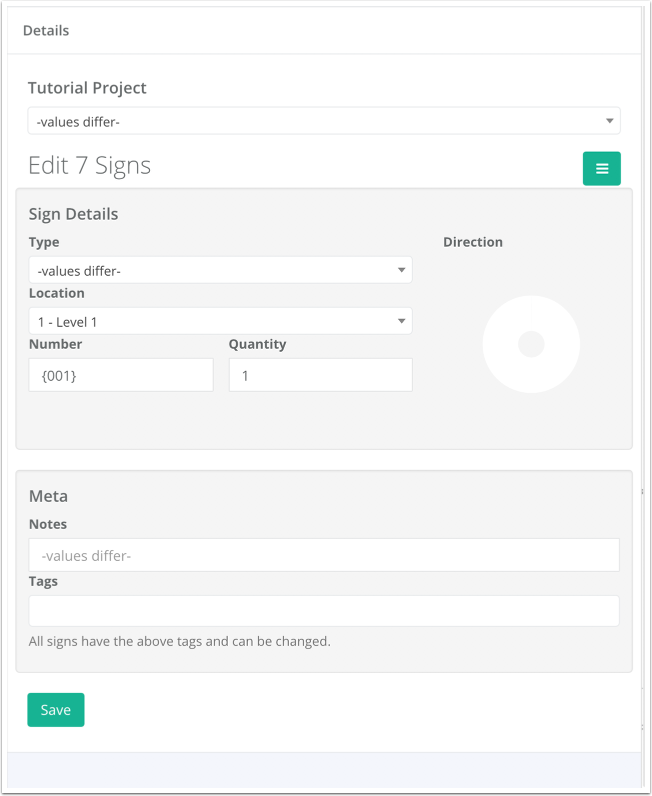
You can also use this trick in other fields as well! So if you need to flow some numbers in a message or meta field, just put {001} (or whatever the starting value is) in that field, and the same thing will happen.
Just be careful when doing this to many signs at once so you don't overwrite essential data.