Replacing Location Plans
This article goes over replacing location plans with or without a scale
Before You Start
Remember to Flatten your PDF plans before uploading them to SignAgent for maximum optimization! This article goes over that process step-by-step.
To update multiple locations at once, see the article on bulk location updates.
Section 1: Updating Plans without a scale
1. Select Location to Replace
Right-click on the location that you'd like to replace and select "Edit"
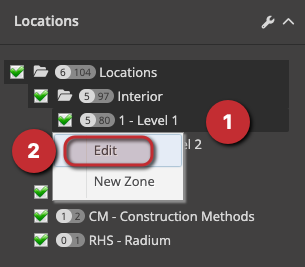
2. Choose New Plan
1. Select "Choose File" and select the file to replace the existing plan (not shown). This will open up a dialog where you can choose a PDF Plan from your computer.
2. Indicates the section for scale. Leave this section blank. If the previous plan did have a scale, refer to section 2 of this article: Updating Scaled Location Plans.
Note: if your replacement plan is a different scale than the previous one, please refer to Section 2 below: Updating Scaled Location Plans
3. Save & Close
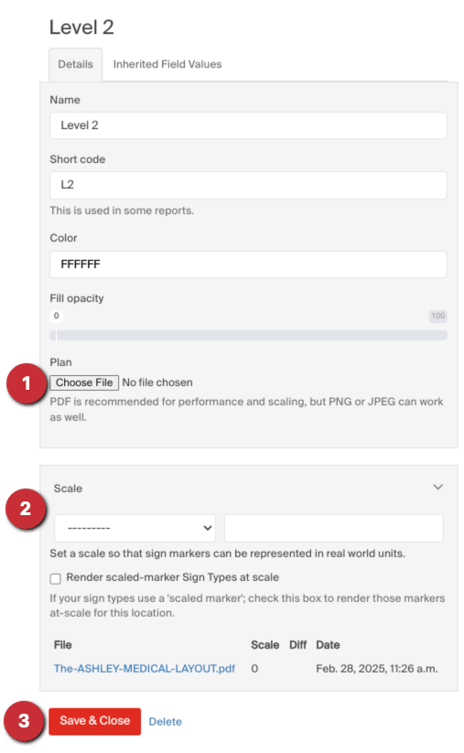
Section 2: Updating Scaled Location Plans
-
Set a scale on the current plan first
- If the original plan had no scale, assign one before swapping files. This gives the system a known “from” scale. Save this change.

- If the printed scale is unknown/isn’t trustworthy, derive it: measure a known real‑world dimension in the PDF (e.g., door width) using Acrobat’s Measuring tool and calculate the scale. Enter a custom scale if it’s non‑standard.
- If the original plan had no scale, assign one before swapping files. This gives the system a known “from” scale. Save this change.
-
Upload the new plan at the target scale
- Edit the plan, choose the new file, and set the new scale (e.g., 1/8" = 1'-0" → 1:96). The system re‑renders and recalculates sign positions.

- Edit the plan, choose the new file, and set the new scale (e.g., 1/8" = 1'-0" → 1:96). The system re‑renders and recalculates sign positions.
-
Realign markers if the page geometry shifted
- If the drawing moved on the sheet, select markers in bulk and drag them as a group to align.
-
Validate and recover if needed
- First confirm the scale by measuring the PDF if anything looks wrong.
- If the upload or scale is incorrect like the example shown below, edit the location plan and “delete” the last upload to reset back to the original floor plan.


- If positions still don’t reconcile, contact the SignAgent team via email to assist: support@signagent.com