Search
If only it could help you find that missing sock!
- SignAgent's search function will allow you to quickly and easily narrow down what signs are visible in your organization. This tutorial will teach you how to use this feature effectively.
- Note that the search function here works in conjunction with the Visibility Filters. So, it will only search within the signs that you have visible
Basic Search
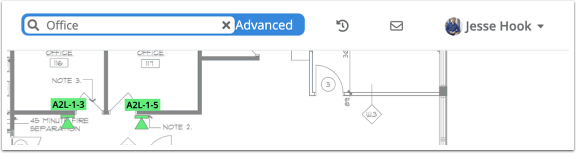
You can find the search bar near the top of your screen. By typing in your search criteria here, you will search all Message Fields, Repeating Message Fields, Details Fields, and Comments. This includes comments left during a Review Process.
When you want to clear out this search, you can do that by clicking the X button within the search bar.
Advanced Search
The advanced search functions work in tandem with the Basic Search field outlined above. You can access it by clicking where it says "Advanced". It has the following segments:

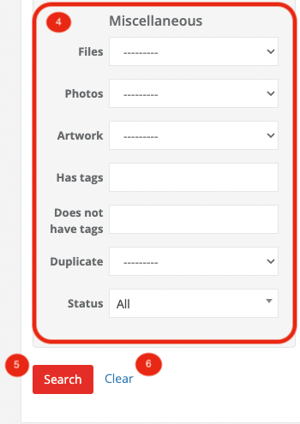
- Created - Here you can find signs that were created by a specific user, and/or signs that were created on a specific day or within a specific time-frame.
- Modified - Here you can find signs that were modified by a specific user.
- Commented - Here you can find signs that were commented on by a specific user, and/or signs that were commented on on a specific day or within a specific time-frame.
- Miscellaneous - Here you can search for signs with files, photos, artwork, tags or no tags, duplicates and any special status.
- Search - Click this button to Search using the selected criteria
- Clear - Click this button to Clear all Advanced Criteria from the Search form
- Note that the "By" Dropdowns will only contain users that have permission to Create, Modify, or Comment on signs, respectively.
- Note that when you click in one of the "On", "Before", or "After" fields, a calendar will pop up for you to select a date.