Mobile App Introduction
It's the SignAgent-mobile! Like the Batmobile, but better.
You can download the app from the links to:
1. Log In
After downloading the app you will login using your email address and password. If you don't have these yet, you can set them up through the invitation email that you received via a member of your team.

2. Select Data to Sync
Once logged in, you will see a dashboard that lists the projects and signs you are connected to. If you don't select your ID button in the top-left corner of the screen to open the settings pane.

2.1 Select "Sync Settings"

2.3 The Settings

THIN CLIENT MODE is the most important setting. It will be off by default and should remain off if you will be working on site without internet access. It will pre-download all data to your device as part of the sync but will increase sync times.
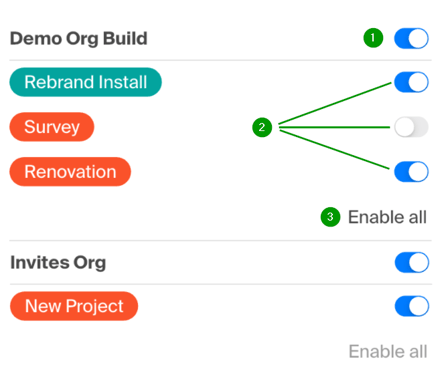
-
Organisation Sync Toggle - Each organisation you are connected to will have its own toggle. Turn it off if you are done with that organisation and will not need access to the data again. This will exclude the organisation from future syncs and decrease sync time and data stored on your device.
- Project Sync Toggle - If an organisation sync toggle is turned on, a toggle for each project within that organisation will become available. This allows for the syncing of specific information regarding the project being worked on.
- Enable All - Some organisations have many projects. The Enable All button allows users to turn on the sync for all of them at once.
3. Navigate Back to Dashboard
The are 3 basic pieces of information you'll see in each project.

- Project Name
- State name - A state is a step in a project. Before the signs in this example got to "Install" they may have been in the "Fabrication" step. These names are customised to the project. In this example, the user has only be given access to one state in the project, but they could be given access to multiple.
- Sign Count - This is the total number of signs that in the project/state that you can access. If you have access to multiple states, their total number of signs will equal the total for the project.

There are 3 kinds of projects and knowing which kind you are working on will be important.
- Survey - A survey project uses the "Designer" tools and so will be highlighted in orange. It likely won't have any signs in it yet because you're going to be capturing that information.
- Install without Build - It's possible to use the app for installation without having a license that allows for all the build tools. It lacks some features present in the Install projects, but will work for many users. You can identify it because it is using the orange "Design" project toolset.
- Install - This install project has tools designed specifically for installers and can be identified by its teal colour.
Once you've identified what kind of project you're working on, check out our article on advanced settings for each use case to ensure you get the smoothest experience while working on site. It is very important to read the first setting in this article if you will be visiting a site without internet connection.
After your settings are in place, check one of the articles below to see how to actually work in the app.
Survey
Install