Sign Visibility Filtering
Got lots of signs? Complicated Project? Need a subset of your signs for a report? Well you don't have to view everything in your project at once!
Filtering signs allows you to limit what's currently visible on-screen in your project. Any filtering that you do will also affect what shows up in any reports that you run or in the expanded sign list.
There are 3 ways to filter signs in SignAgent:
Note that these methods work in conjunction with each other. So, for example, if you have filter checkboxes marked AND you have an active search, you'll only be able to see signs that fit BOTH criteria.
1. Filter Checkboxes
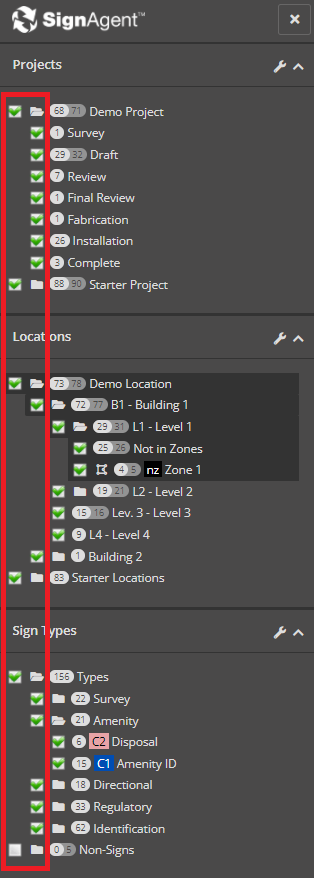 .
.
The green check-boxes found in the left sidebar are the first way to filter signs out. Note that there is an individual check-box for each project, state, location, and sign type. You can also adjust filtering for multiple items at once using the check-box for a folder.
- If a check-box is checked, then it is visible (and will show up in reports and expanded sign lists)
- If a check-box is unchecked, then it is not visible (and will not show up in reports and expanded sign lists)
- If a check-box is filled-in, then some of the signs in that folder (or project) will be visible (and some of those will show up in reports and expanded sign lists)
2. Search

The second method is to search for sign content using the Search function. This will search across all Message Fields, Repeating Message Fields, Detail Fields, and Comments for all signs.
3. Advanced Search
The advanced search features let you filter signs by their approval status, who created them, whether they have photos attached and much more. To learn all about these options please check out this article.