SOP - Creating a New Project
1. Setup
An Organisation Admin creates a new Design Project in appropriate folder.
In the example below, the active projects are separated as projects being worked on internally and those being run by vendors. If the project being created was being helmed by Contractor 2, right click on the "Contractor 2" folder and select "New Project"
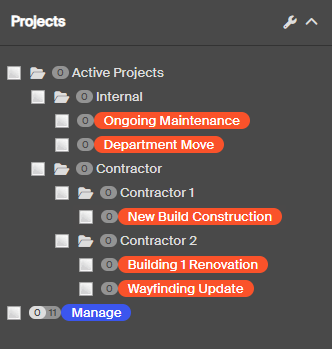
2. Permissions
The Organisation Admin then grants access to the project for any users who need access to it. This would not include those that already have Org. Admin level access as they can already edit all signs.
Adding a New Member
Setting Project Mandates
3. Work Begins - Creating Scope
Users can now start adding signs to the project.
For Brand New Signs:
- Create them as a new sign and assign them to the project
To Include Existing Signs in Scope:
- Go to the “Manage” Project
- Find and select the relevant signs
- Create a new version of these signs in the newly created project
- This creates both a managed version (installed) and a new working version