Syncing (Legacy App)
Want to see the mobile app in action? Check out this video here: https://youtu.be/6Ll6TzRYZWo
SignAgent Mobile's syncing system keeps your projects up to date with all changes made on both SignAgent Mobile and SignAgent Online.
After you have synced your data on SignAgent mobile you can enter the field and begin your site survey, punchlist, or fabrication updates.
How to Sync
Once you have logged into SignAgent Mobile, swipe down on the screen to initiate a sync. You should now see all of your project data on your iOS device! SignAgent will also sync your data every few minutes, provided you have an active internet connection, to ensure that all of your projects are up to date.
It's important that you sync your data frequently to keep your projects up to date!
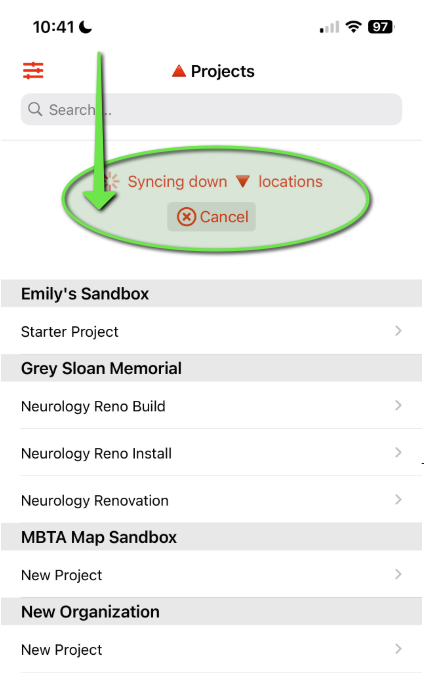
How do I know that my data has synced?
Once you make a change on SignAgent Mobile a red arrow will appear next to your project name, this indicates that you have data that need to be synced. Once you've successfully synced your data this indicator will disappear.
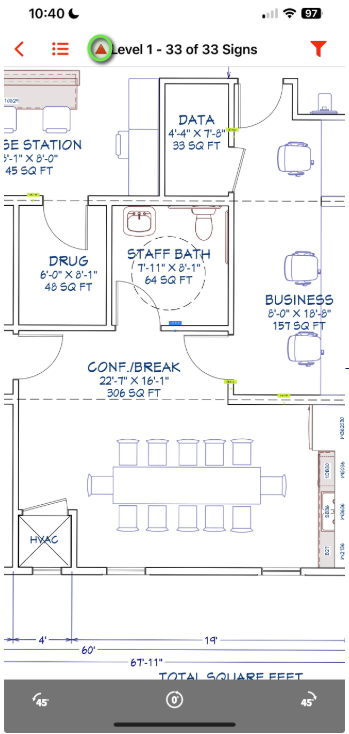
Offline
Now that you have your data synced you can also use SignAgent Mobile without an internet connection. All of your data will be preserved on your iOS device, however changes to your project will not be updated on SignAgent Online until you restore an internet connect and initiate another sync.
NEXT ARTICLE - Thin Client Mode