Uploading Multiple Location Plans at Once
Batch or bulk edit and create location plans
Before You Start
Remember to Flatten your PDF plans before uploading them to SignAgent for maximum optimization! This article goes over that process step-by-step.
Choose Where to Place the Plan
1. Select: Wrench in the Locations area of the sidebar
2. Choose: Batch Import
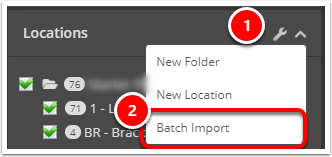
Drag and Drop Location Plans
From your Mac's Finder or Windows File Explorer, select the files you would like to upload. You can select multiple files at once by holding the control or command key and selecting multiple files. You can also select multiple files in a row by holding shift and clicking multiple files in a row. Now you can drag and drop them into the large area in SignAgent labeled "Drop plans here". (Below is an example of this on a Mac.)

1. Drag and drop any plans you would like to upload. We recommend uploading PDF's, however we also accept PNG or JPG files.
- NOTE: any multi-page PDF's will be split into multiple locations; one for each page of your PDF.
2. Click on the file link to preview your location
3. Select an existing location you'd like to replace, or select "--- New Location ---" from the dropdown list.
4. Give your location a short code
5. Give your location a name
6. Shows the previous scale (if any) assigned to the location
7. Allows you to match assign a scale to plans
8. Remove any unneeded plans or pages
To begin the upload, click the red "Import" button at the bottom of the screen.
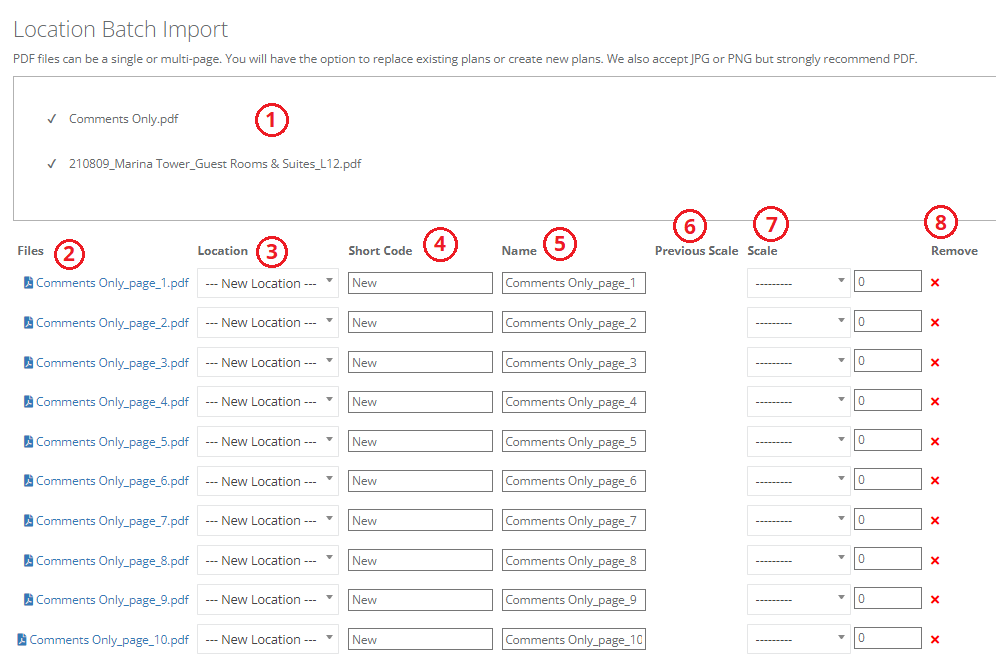 Depending on the file size of your location plans, it may take several minutes for SignAgent to process your new location plans. You will receive a notification once they are ready.
Depending on the file size of your location plans, it may take several minutes for SignAgent to process your new location plans. You will receive a notification once they are ready.