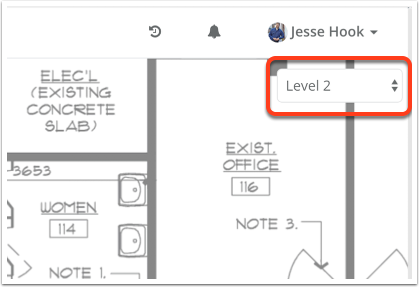Working with Location Plans
Panning Floor Plans
You can pan your floor plans by clicking on any empty space on your location plan and dragging.
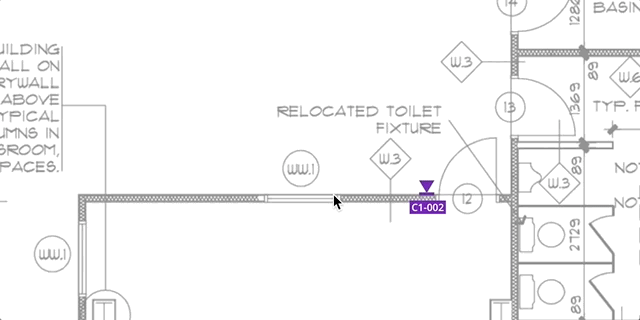
Zooming In & Out
You can zoom in or out by using the plus and minus buttons in the bottom-right corner of the plan.
You can also zoom in by double-clicking on an empty space on the location plan.
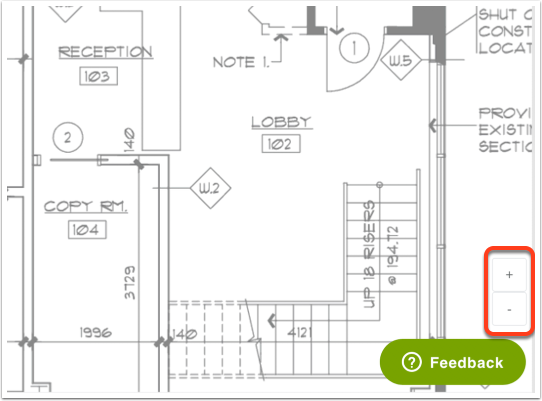
Switching to a Different Location Plan
You can switch to a different location plan by clicking it in the left sidebar.
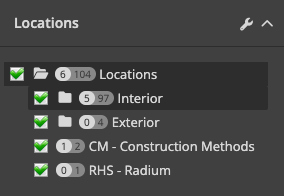
You can also switch to a different level or elevation in the same zone or building by using the dropdown list in the top-right corner of the plan.