Basic Calculations/References in Fields
Need to fill out a field for a bunch of signs based on content you already have? For example, filling out the Room Number field based on the Number field? This tutorial will teach you how!
Step 1. Select all the signs you'd like to change
You can select multiple signs to edit by following the steps here: How to Edit Signs
Step 2. Enter Reference in the field you'd like to change
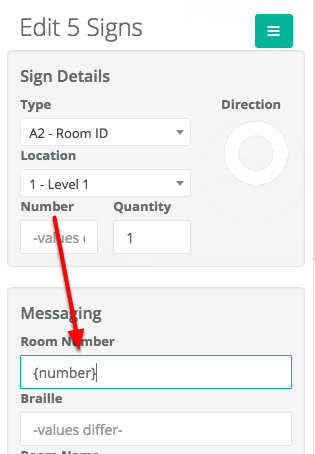
Here, you can copy contents from one field to another across multiple signs. To do this, just put the name of the field you're copying from inside braces (curly brackets, "{}").
For example {number}, {sign_type}, {field_name}, etc.
In the image above, we'll be copying the contents of the Number field into the Room Number field for the 5 signs selected.
- Note that you should replace any spaces with an underscore, and the field names should be all lowercase.
- Note also that you can do more than one reference at once! So if your room number is a combo of location, a dash, and number, you can enter this
{location.short_code_combo}-{number}
Step 3. Press Save
Once you're sure about what you're doing, press save, and your field contents will be copied over.
Bonus: Other References
Besides referencing other fields in the sign, you can also automatically reference other useful information, like modification date, sign id combos, and more! Here's a list of other references you can use and what they'll do:
- {last_modified_date} - This is the date the sign was last modified (or last time you hit Save). It will be formatted as Year-Month-Day
- {last_modified_year}
- {last_modified_month}
- {last_modified_day}
- {type.short_code_combo} - This gives the combo of Folder Shortcode - Type Shortcode
- {location.short_code_combo} - This gives the combo of Folder Shortcode - Location Shortcode
- {sign_id} - Type Folder Shortcode - Type Shortcode - Location Folder Shortcode - - Location Shortcode - Number
References in Templates
Refences behave differently than other elements of templates. They do not need a bounding box or to be contained within another layer. They are pre-set information already defined within SignAgent and only need to be added as text to your sign.
The referenced text will always render left to right and occupy a single line.
See a list of viable reference commands in section 12 of this article.
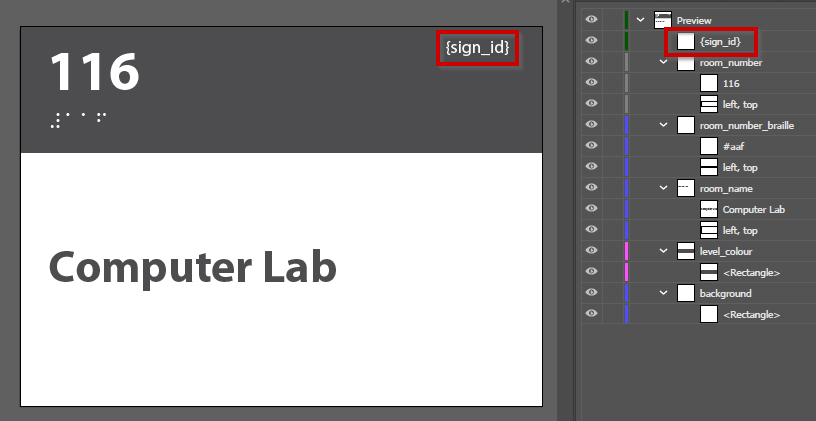
The kerning of the reference command needs to be set to 0 in order for this feature to work.
This is the recording from our Hidden Gem Webinar. It will go over the basics of Basic Calculations/References in Fields.