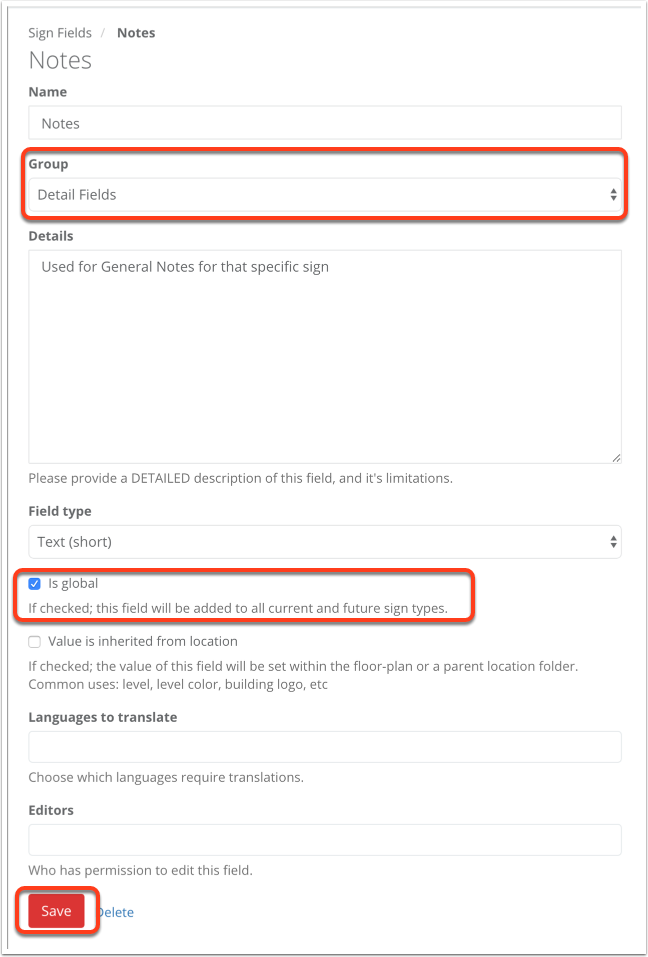Using Details Fields
Details fields are customizable fields in SignAgent™ that are used to contain information about the sign that doesn't necessarily include its message or sign contents. These fields can be included in your reports.
Note that the contents of your details fields can not be used in sign templates. For those, you should use Message Fields or Repeating Message Fields
Here, you'll find step by step instructions on how to add details fields and then use them in your signs.
1. Edit a Sign Type
Right-click on the sign type (in the left-hand sidebar) that you'd like to edit, and choose Edit
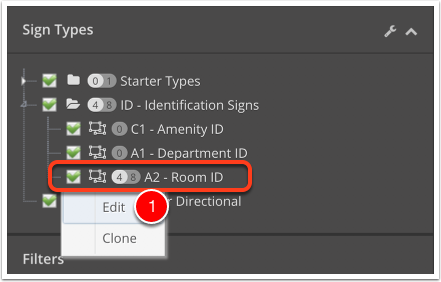
2. Add a Details Field
First, go to the Fields tab

Next, scroll down to the Details Fields area, and add as many options here as you'd like. Some common examples include Notes, Materials, Backing, Dimensions, etc.
When you're done, don't forget to hit Save!
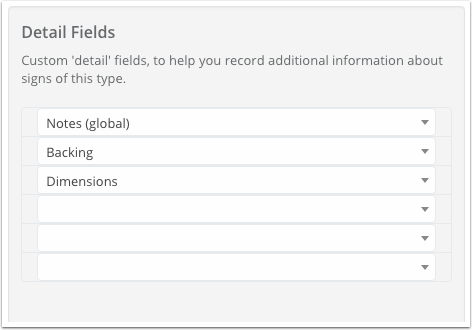
If you need more than 4 fields, just hit save and come back to this page. You'll find there will now be more blank fields for you to work with!
3. Add Details Information to your Signs
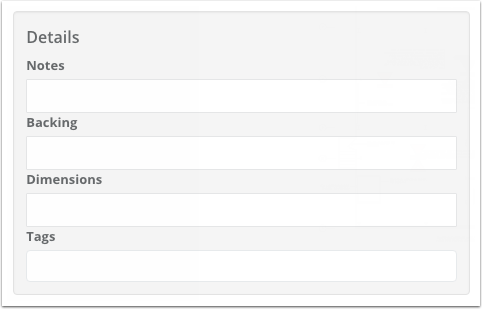
Now, next time you go to a sign of this type, you'll have these fields to place information in.
Bonus Option: Add a Details Field to ALL Sign Types
If you want certain details fields to show up on all current and future sign types, you can simply make it into a Global Field. To do this, go to the Manage Fields page, and select the field you'd like to make global. (If it doesn't exist yet, click the "+ New Field" button)
In the details page, make sure "Group" is set to Details Fields, and that the "Is Global" checkbox is checked. Then click Save.
This details field will now be included in all current and future signs.