Customizing Fields in Sign Types
Fields of Dreams
This tutorial will teach you how to customize the fields that are available in each separate sign type.
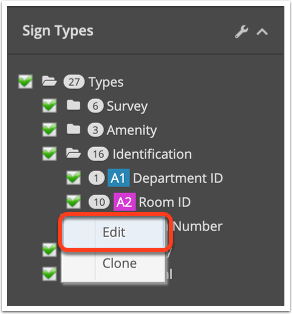
Option 1: Right-click the sign type that you'd like to change in the left sidebar, and choose Edit.
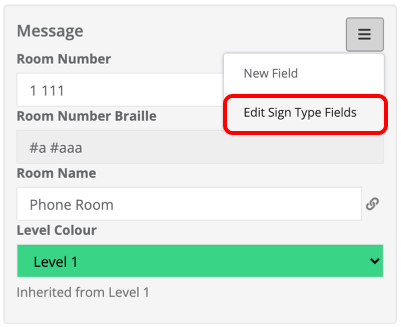
Option 2: Within a selected sign, click on the Message Menu and choose Edit Sign Type Fields
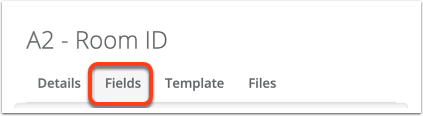
Next, select the Fields Tab. From here, you can customize the types of fields that will appear in your sign dialog. There are a few different areas in here:
Message Fields
Message fields typically represent content that will appear on a sign's face. This may include things like Room Name, Room Number, Braille, Symbol, Colour, Elevator Number, Building Name, or really anything you want.
All new fields, by default, are short text fields. If you need a different format, like colour, visual, long text field, or others, you can change that by going to Manage Fields. See more details here: Manage Fields: Different Field Types
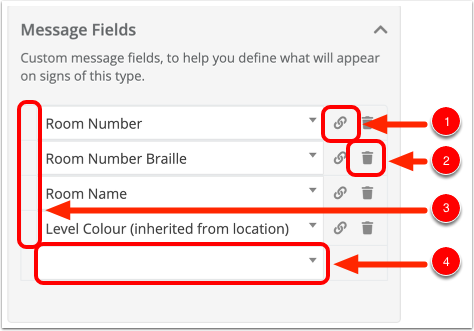
- To see attributes about this specific field or change the field type, click on the link icon.
- To delete a field, just click the trash can.
- To rearrange the fields, use the grey "grabber bar" at the left edge of each field name.
- To add a field, simply click a blank entry in the list, and choose a label from the drop-down list. If your desired label doesn't exist, type it in.
If your drop-down list has a lot of options, you can search through them by starting to type into the field here.
Message Defaults
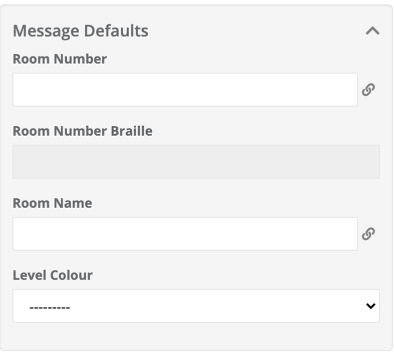
This area allows you to set default messages for your fields, so that any time you add a new sign, it will already contain this default information. This can be really useful for exit signs, restrooms, signs, code signs, or many others.
Number of Sides
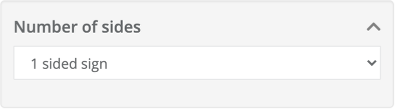
If your sign has more than 1 face, you can specify that here. This will also adjust the icon on your location plans.
If you are using a multi-sided sign, and you want to specify different messages for each side, you set up your fields as repeating messages, since the messages are repeated on the separate faces.
See this article for more information on how to set up a multi-sided sign.
Repeating Messages
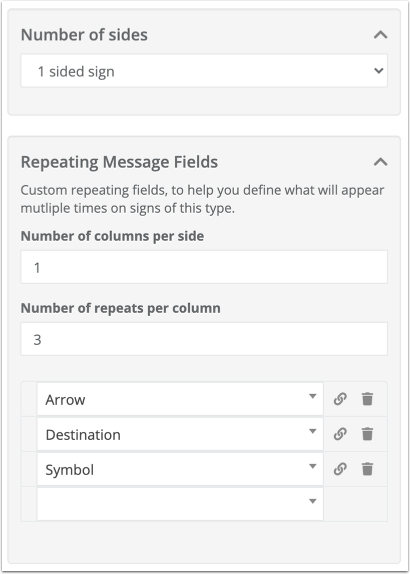
When you have a sign with many similar messages, or messages that fall within the same category and style, you can use repeating messages. Signs where you would use this may include large directional signs, directories, or multi-sided signs.
The way you set this up is that you think about the layout of the sign, how many sides it has, if it has more than one distinct column of information, how many rows (or repeats) it has, and what fields need to go in each repeat.
The above example is a wall directional with 1 side, 1 column, and 3 rows, with each row including an arrow, destination, and symbol.
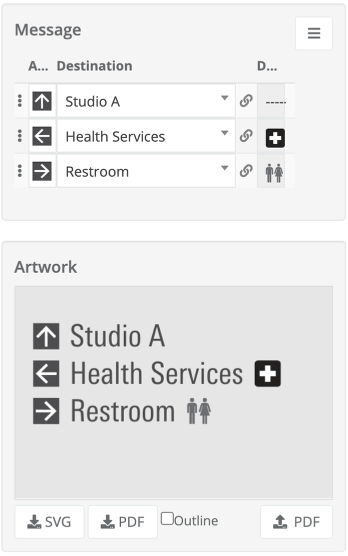
Detail Fields
Detail fields are places to put information about the sign that doesn't necessarily affect its content or appearance. This could include notes fields, dimensions, recommendations, defects, backing, or more.
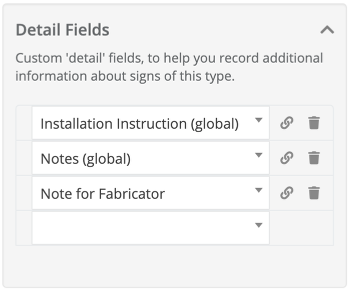
You can adjust fields here the same way as in the message section!
Note that there are also Detail Defaults which behave the same way as Message Defaults.
Don't forget to save when you're done!